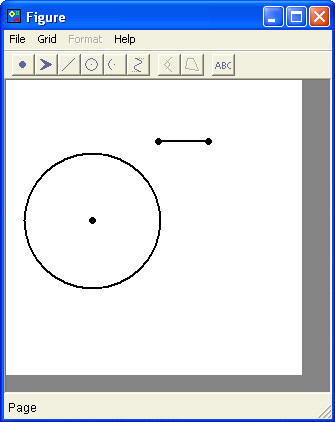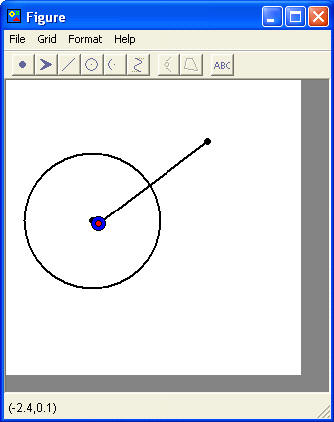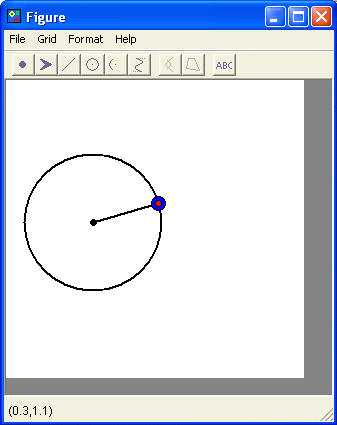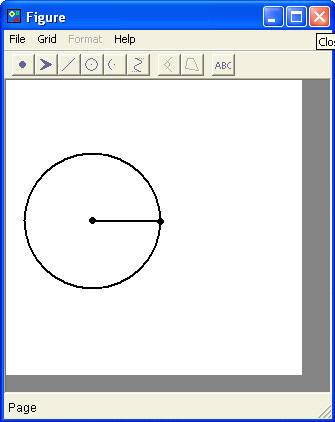|
Attaching Objects in the Figure Editor
When you are creating figures in the Figure Editor, you may not want just
isolated points, lines, circles, etc�. You might want to attach one of
these objects to another.
Points, lines, arrows, circles, and arcs can be attached to other points,
lines, arrows, circles, and arcs.
To attach two objects you have created in the Figure editor:
Click and drag one of the objects on top of the
other object and a blue highlighted circle will appear. If you stop
dragging the object while it is over another object and highlighted, the
two objects will merge.
For example: You may want to attach a
line to a circle to create a radius for that circle.
| First create a circle
and a line in the Figure Editor
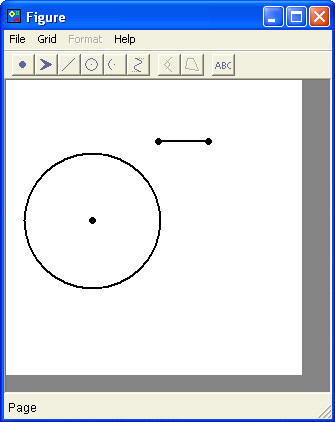 |
Next Click on
one of the points of the line and Drag that point over the
center of the circle until the blue highlighted circle appears, then
Release the point.
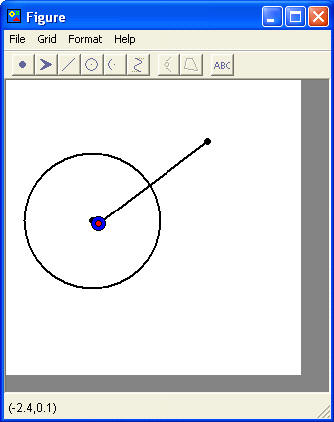 |
| Click and
Drag the other point of the line over the outside of the circle
and Release the point when the blue highlighted circle appears.
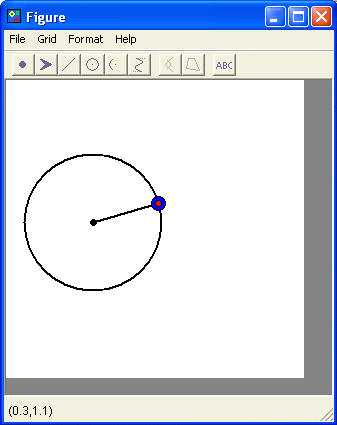 |
The line is now
attached to the circle. You have a radius that will move and resize
with the circle.
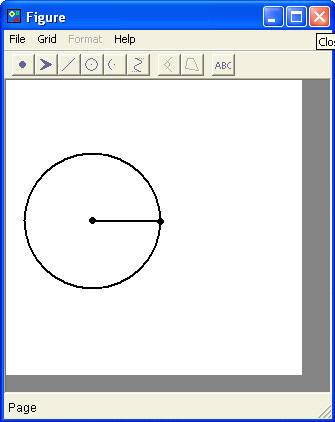 |
|